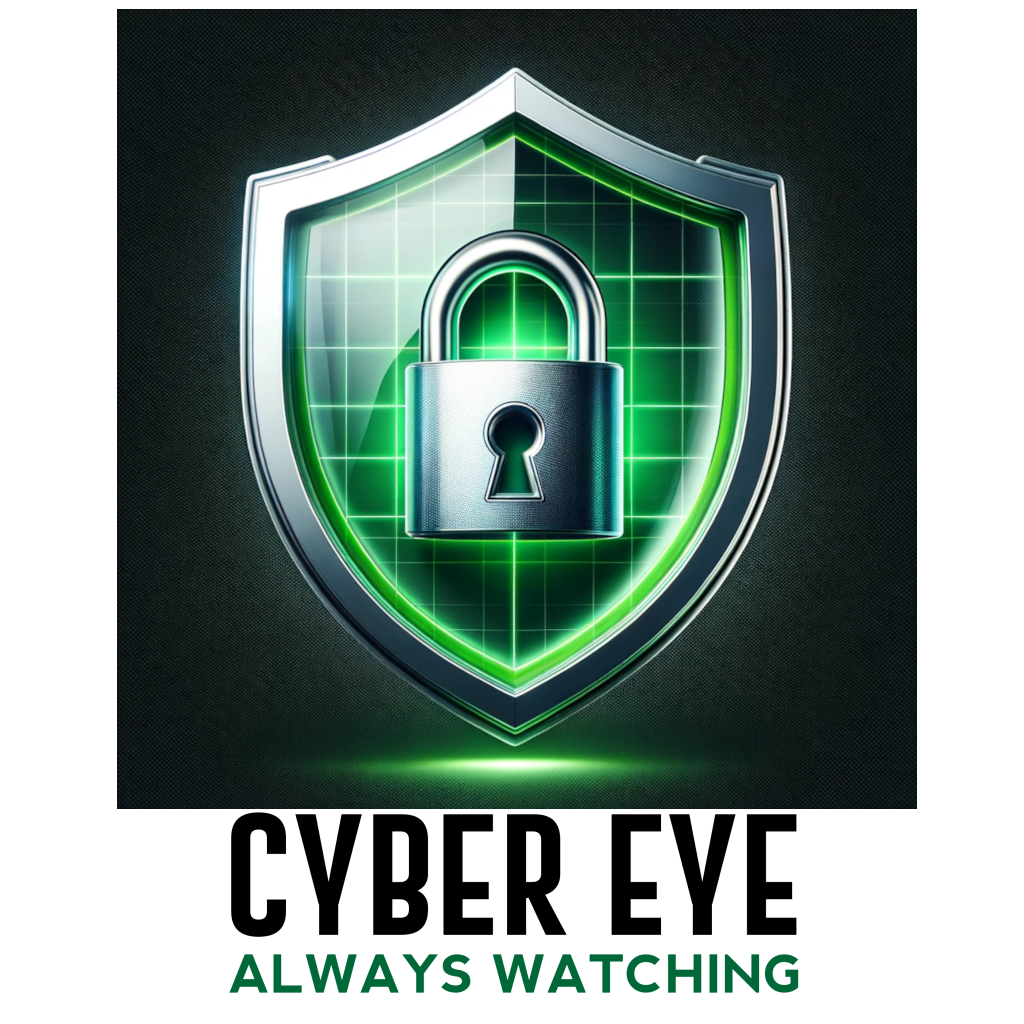How Bilbo Baggins Almost Hacked Your Email

In the story created by JRR Tolkein, “The Hobbit”, little Bilbo Baggins was just a hobbit. But he became a burglar. No one suspected that this little Shireling was capable of such great feats. Although he did have great feet. The least suspecting of all was the dragon Smaug. Smaug had a great treasure. You see dragons love gold. It turns out they love gold even more than dwarves.
But Bilbo was not after the gold. He was after something much more precious. The Arkenstone. With his special ring, Bilbo became the first hobbit burglar.
The next part of the story you are about to read is true. The names have been withheld to protect the victims.
I received a phone call recently from a client who had a concern about an email. In this case it was an email sent from their own account rather than the typical phishing email one would receive. The email was requesting an ACH wire transfer from my client. My client, I was informed, did not use ACH transfers. How could that be? This request was coming from their legitimate email account. What happened?
All the evidence points to a compromised email account. The burglar had created a rule in the account that moved very specific sent emails to a folder called RSS feeds. This folder is almost always added by default to your Outlook client. It’s a folder almost no one uses, and even fewer users look at it. Certain emails were redirected to the RSS folder so that the legitimate user had no knowledge that it existed. However, it was very easy for the threat actors to simply monitor this folder. As soon as a targeted message appeared, the burglars crafted a follow-on email requesting the ACH transfer. The legitimate email was simply asking if an invoice was payable, and the burglar asked for a transfer of funds to his account.
Fortunately, this story has a happy ending. Thanks to the diligence of a very astute employee, this discrepancy was caught and the theft was blocked. The resolution to this almost tragic episode was quite simple. Change the password to the email account. Make the password long and enable multi-factor authentication. Never re-use passwords. This is like putting a dragon at the gate.
Unlike Smaug, you don’t have an Arkenstone. But what you may not have thought about is your email. It is often the gateway to your gold. You must be as vigilant with it as if it were gold itself. You may want to consider having two email accounts. One account is for your entertainment, and a separate one is used to access and manage your financial accounts. And the latter? Protect that one with a dragon as if it were the Arkenstone itself.
This article was originally published in the Sierra Vista Herald here.